Let’s set up Codium for VS Code
Direct installation
Install codium directly from the VS Code marketplace.
- Restart your IDE upon installation.

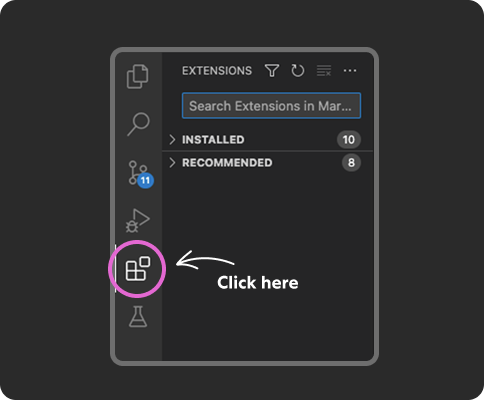

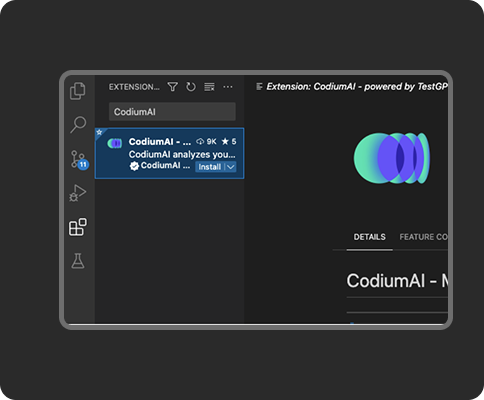
Trouble installing? Visit our Technical FAQ & Troubleshooting or Contact us at [email protected]
We take security, privacy and compliance seriously.
Only necessary code analyzed
Data is SSL Encrypted
SOC2 certification
I have a few questions…
Qodo offers a free plan for individual developers with several functionalities for AI-powered coding assistance. To get started, just download our free VSCode extension or JetBrains plugin. As part of the free plan, you get test generation, the coding agent, code review, and auto-documentation, among other tools. For enterprises, we offer more advanced features optimized for collaboration. Check out our pricing details for more information.
Qodo is designed to enhance productivity and code quality. While it offers valuable assistance, users should always review and verify AI-generated code. Qodo aims to provide “superpowers,” but developers must use these tools thoughtfully, perform proper reviews, and adhere to secure coding practices.
To get started with Qodo, install the VS Code plugin. Open your project in VS Code and access Qodo features through the Qodo Chat icon from your sidebar. With Qodo enabled, you can leverage the AI chat for coding assistance and queries. You can also use Qodo for code generation, test creation, and bug detection tools. Finally, review and integrate Qodo’s suggestions into your code. Check the docs for more information.